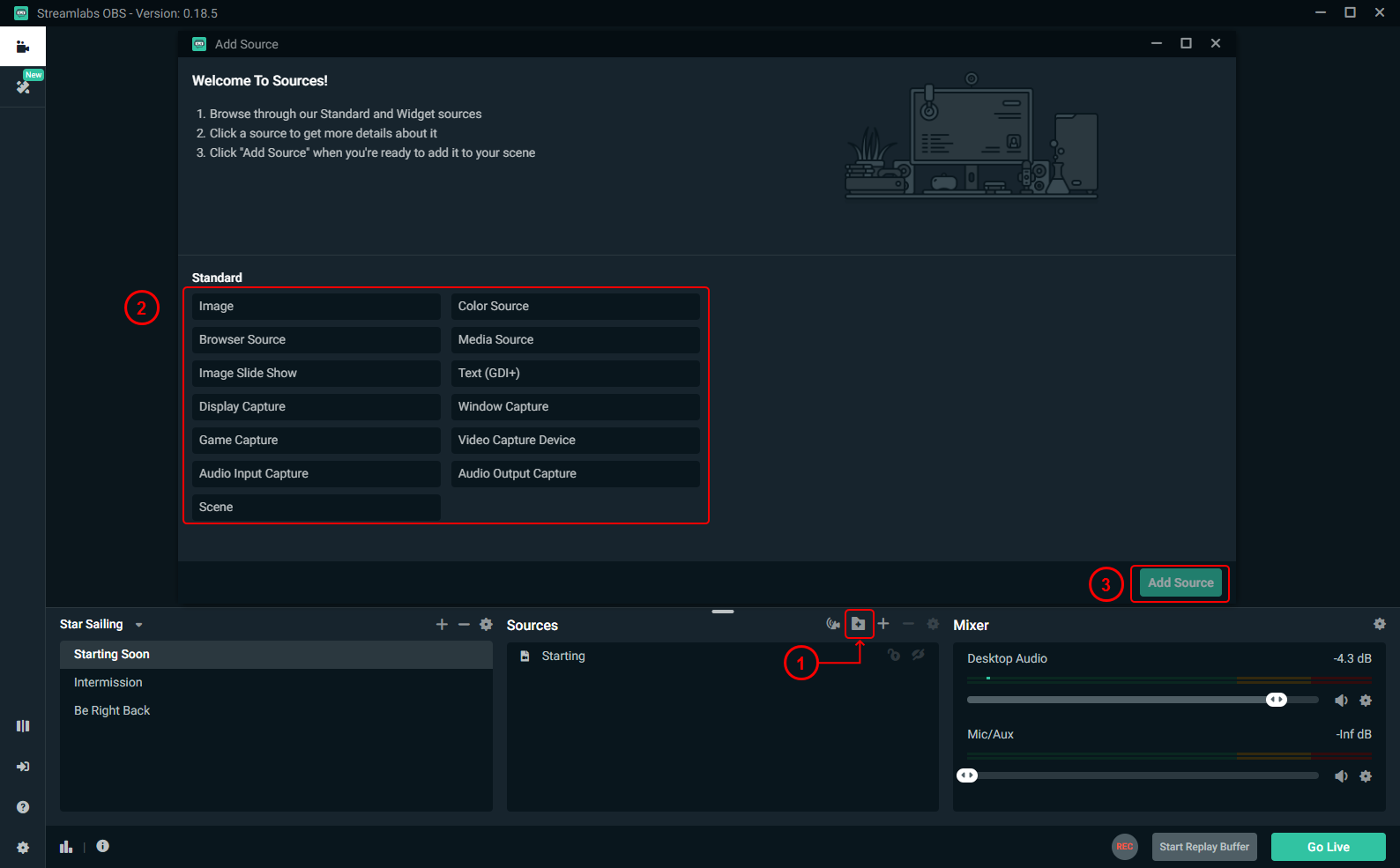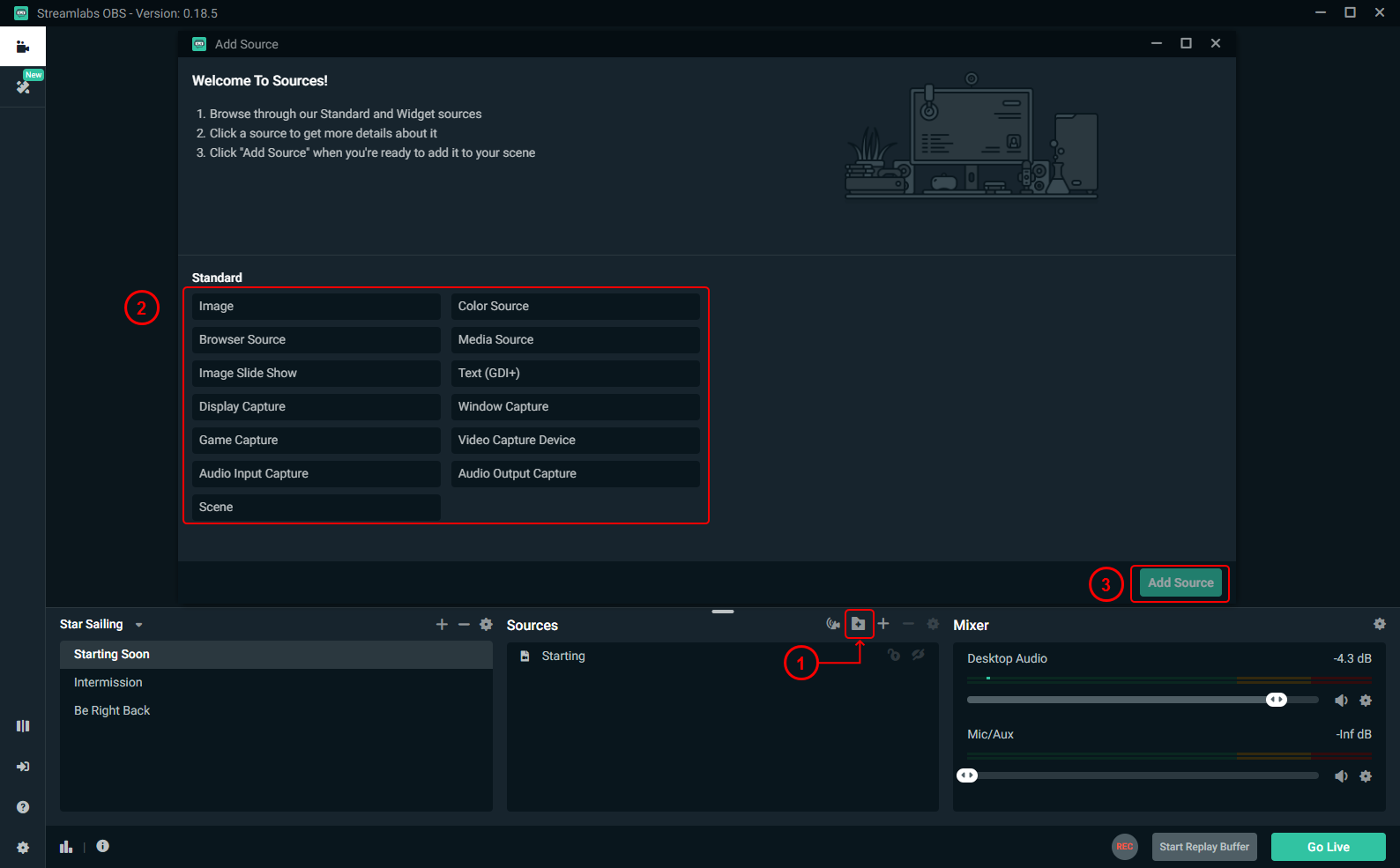Streamlabs Tutorial
Please follow the steps below to LiveStream a PC game.
1.Download and open Streamlabs
2.Fill in Stream Key
3.Setting up Live content
4.Start Livestream
1.Download and open Streamlabs
Please to download the latest Version https://streamlabs.com/
2.Fill in Stream Key
2.1 Click the「Select platform」
2.2 Click the「NimoTV」
 2.3 Fill in Stream Key
2.3 Fill in Stream Key
 2.4 Get the Stream key
2.4 Get the Stream key
 Please follow the steps to get the「Steram Key」
Please follow the steps to get the「Steram Key」
① Open http://nimo.tv, click avatar
② Click「Livestream Settings」
③ Click「Start Livestream」
④ Fill in the ‘Stream Key’ to the「Stream Key」in the previous step.
3.Setting up Live content
 ① Click「+」button
① Click「+」button
② Choose the source signal you need
③ Click the「Add Source」
4.Start Livestream
 ① Click「Start Streaming」
① Click「Start Streaming」
② Congratulations, your first livestream will start here.
Where can I check my Livestream?
 Open「Livestream Center > Livestream Settings」, you can click the website to see your live channel
Open「Livestream Center > Livestream Settings」, you can click the website to see your live channel
Tips
Try to use other devices to open your live channel and observe whether it has problem.
Interaction with the audience will bring you more fans.
please contact us if you have any problems during the livestreaming.